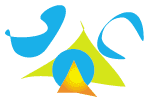|
|
Using the Site
Following the Discussion
Messages are posted to the Web site throughout the day.
- Mark one or more pages on this site for quick access. (Use
"bookmarks" or "favorites," depending upon your Web browser.)
- Go to the discussion by clicking on "Today's Discussion" in the panel to the left of this one.
Reading Messages
- When you click on "Today's Discussion," what you will see is messages sent on the current day.
- If you prefer, select another Agenda topic from the drop-down menu at top right. You will then see messages on that topic, no matter what day they were sent.
- You may view messages in four ways, by:
- Author: lists messages alphabetically by last name.
- Date: lists messages chronologically.
- Subject: provides an alphabetical list of the titles provided in the "Subject" line of each message.
- Thread: separates out messages with unique "Subject" lines; a message and all of its replies are grouped together. (If two original messages have exactly the same subject line, they will appear together.) Replies are listed in chronological order.
- In any of these indices (Author, Date, Subject or Thread), use the arrows to move to the next or the previous message.
- Words in colored text are "links." When you click on this "hot" text, you will go to a new page or section of a page. Once you have "visited" a link, the word will change color.
Posting Messages
- You will submit all your messages through a Web page.
- First click on one of the following:
- New Message: initiates a new Thread.
- Reply: places your message in the Thread with the original message.
- When replying, copy the relevant part of the original message and paste it into your text. Then others will be able to understand your message without looking up the one you are replying to.
- Select your topic from the drop-down menu at top right in the message window. (In most cases you will choose the current day's topic.)
- Fill in your name and e-mail address.
- Compose your message in the message box. Or write it as you would write a document, using a word processor (this is easier to edit); save the document, copy the text and paste it into the message box.
- To create messages that get read, remember the key to successful online discussion:
- New idea or perspective - one per message
- On topic
- Brief
- Specific "Subject" line.
- Define any acronyms that you use.
- Click on the SUBMIT button.
- Your message will be processed and will appear in the message indices a short time later
|
|